Multiple Project Task Management Template Excel
Introduction
Overview of Multiple Project Task Management In today’s fast-paced business environment, managing multiple projects simultaneously is a common challenge. The complexity of handling diverse tasks, deadlines, resources, and stakeholders requires a robust organizational strategy. This is where multiple project task management templates come into play, offering a structured approach to overseeing various project elements efficiently.
Significance of Excel in Project Management Microsoft Excel, a widely accessible and versatile tool, has become a staple in project management. Its adaptability allows for the creation of detailed project management templates that can handle tasks across multiple projects. While specialized project management software exists, Excel’s universal availability and familiar interface make it a go-to choice for many businesses, especially those transitioning to more sophisticated project management methods.
Check out Agile Roadmap Template in Excel as a Related Template.
The Role of Excel in Multiple Project Management
Advantages of Using Excel for Project Management
Excel offers several advantages for project management, including:
Flexibility: Customizable templates and the ability to adapt to various project types.
Functionality: Rich with features like pivot tables, formulas, and charts that aid in data analysis and visualization.
Accessibility: Widespread use makes it easier for team members to access and use Excel templates.
Limitations and Workarounds
Despite its benefits, Excel has limitations, such as difficulty in handling very large datasets and limited collaboration features. However, many of these can be mitigated through strategic template design and integration with other tools like Microsoft SharePoint for enhanced collaboration.
Key Features of an Effective Multiple Project Task Management Template
A well-designed Excel template should include:
Task Tracking: List tasks with deadlines, responsible parties, and status updates.
Timeline and Scheduling: Visual timelines or Gantt charts for tracking project progress.
Resource Allocation: Overview of resources assigned to each task or project.
Budget Management: Tracking of project budgets, expenses, and financial forecasts.
Risk Assessment and Management: Identification, assessment, and mitigation of potential risks.
Customization and Flexibility: Ability to tailor the template to specific project needs.
Designing Your Multiple Project Task Management Template in Excel
This section would provide a step-by-step guide on creating a functional and effective template in Excel, including:
Basic Setup and Layout: Establishing the framework of the template.
Creating a Dashboard for Multiple Projects: Designing a dashboard to provide an overview of all projects.
Integrating Formulas and Functions for Automation: Using Excel’s built-in features to automate calculations and data management.
Visual Elements: Incorporating Gantt charts and other graphical tools for easy visualization of project timelines and statuses.
Best Practices for Managing Multiple Projects Using Excel
To effectively use the template, the following practices are recommended:
Data Entry and Consistency: Ensuring that all data entered is accurate and consistent.
Regular Updates and Reviews: Keeping the template updated with the latest information.
Collaboration and Sharing: Strategies for sharing the template among team members and stakeholders.
Backup and Security Measures: Keeping the data safe and secure.
Advanced Tips and Tricks
For users looking to enhance their Excel quality management skills, this section would delve into:
Integrating with Other Tools and Software: How to combine Excel with other applications for added functionality.
Using Macros for Advanced Functionalities: Leveraging Excel macros to automate complex tasks.
Custom Scripting for Enhanced Capabilities: Introducing basic scripting for more sophisticated requirements.
Common Challenges and Solutions
This section would address common challenges faced when using Excel for procurement management and propose practical solutions.
Case Studies and Real-World Examples
Real-world examples and case studies would provide insights into how various organizations effectively use Excel for managing multiple projects.
Conclusion
The conclusion would summarize the key points discussed, explore future trends in Excel-based project management, and offer final thoughts and recommendations for anyone looking to implement or improve their multiple project task management using Excel.
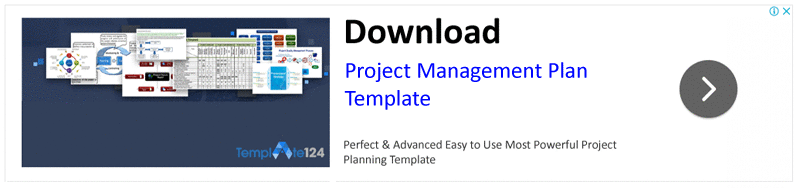

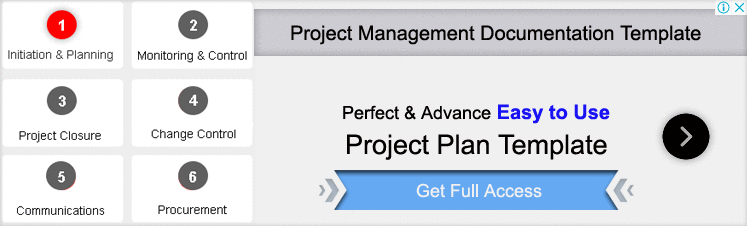

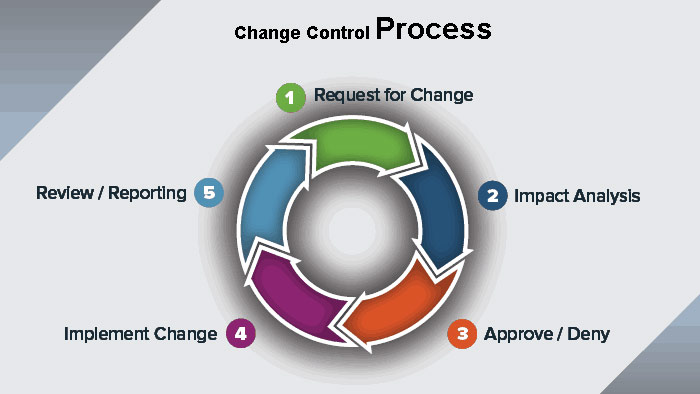
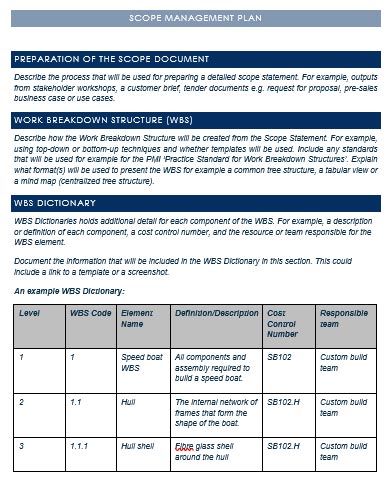
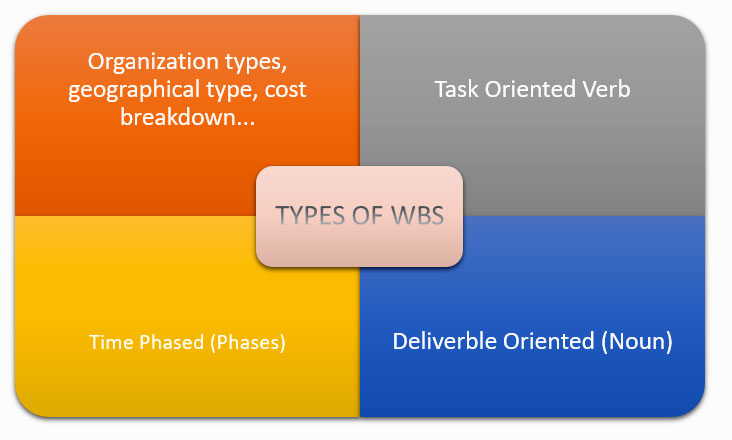
Thank you for this! It’s everything I needed and so easy to use. The automatic days left feature is exactly what I have been looking for.
This is a great little program especially for the price; downloaded easily without problem. Will be a useful tool and I recommend it for simple-moderate complexity project planning.
This is a great tool that is functional and saved me hours of work to recreate this in Excel. I’ll be looking for other tools that she has available, too!! Thanks so much!